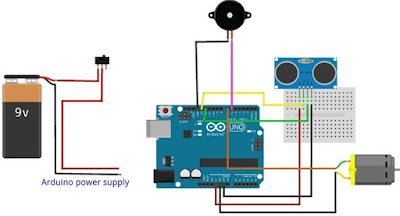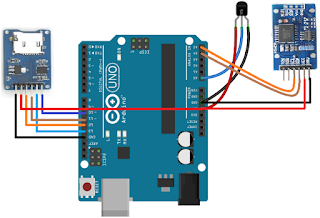المواد المطلوبة
ATMega328P او اردوينو بأي نوع كان
متحسس الترا سونيك HC-SR04
مقاومة 10K
كرستال 16Mhz
منظم LM7805 5V
بطارية 9V
مكثف 10uF
اسلاك ربط مع لوحة الربط
معرفة كمية المياه في الخزان العلوي يمكن أن تكون مهمة شاقة. عادة ، سوف ينتهي بك المطاف صعود الدرج إلى الخزان والتحقق من مستوى يدويا أو عليك سماع المياه تفيض من الأعلى. لكن المؤشرات الإلكترونية لمستوى المياه هذه الأيام متاحة لإصلاح هذه المشكلة ، لكنها غالباً ما تأتي مع ثمن باهظ ، وعادة ما يكون من الصعب تثبيتها. تستخدم معظم الأنظمة المتاحة الأقطاب الكهربائية المغمورة أو المفاتيح العائمة ، والتي يمكن أن تكون صداعًا على المدى الطويل. نقدم طريقة مختلفة لمعرفة مستوى المياه باستخدام وحدة الموجات فوق الصوتية مع اردوينو. تكمن ميزة هذه الطريقة في أنها غير تلامسية ، لذا لن تؤثر مشكلات مثل تآكل الأقطاب الكهربائية على هذا النظام. وعلاوة على ذلك ، فإن مؤشر مستوى الماء في اردوينو يكون أسهل في التركيب من الأنظمة العادية.
ATMega328P او اردوينو بأي نوع كان
متحسس الترا سونيك HC-SR04
مقاومة 10K
كرستال 16Mhz
منظم LM7805 5V
بطارية 9V
مكثف 10uF
اسلاك ربط مع لوحة الربط
معرفة كمية المياه في الخزان العلوي يمكن أن تكون مهمة شاقة. عادة ، سوف ينتهي بك المطاف صعود الدرج إلى الخزان والتحقق من مستوى يدويا أو عليك سماع المياه تفيض من الأعلى. لكن المؤشرات الإلكترونية لمستوى المياه هذه الأيام متاحة لإصلاح هذه المشكلة ، لكنها غالباً ما تأتي مع ثمن باهظ ، وعادة ما يكون من الصعب تثبيتها. تستخدم معظم الأنظمة المتاحة الأقطاب الكهربائية المغمورة أو المفاتيح العائمة ، والتي يمكن أن تكون صداعًا على المدى الطويل. نقدم طريقة مختلفة لمعرفة مستوى المياه باستخدام وحدة الموجات فوق الصوتية مع اردوينو. تكمن ميزة هذه الطريقة في أنها غير تلامسية ، لذا لن تؤثر مشكلات مثل تآكل الأقطاب الكهربائية على هذا النظام. وعلاوة على ذلك ، فإن مؤشر مستوى الماء في اردوينو يكون أسهل في التركيب من الأنظمة العادية.
كود البرمجة
int d = 18; //Enter depth of your tank here in centimeters
int trig = 11; // Attach Trig of ultrasonic sensor to pin 11
int echo = 10; // Attach Echo of ultrasonic sensor to pin 10
int pin1 = 2;//Highest level
int pin2 = 3;
int pin3 = 4;
int pin4 = 5;
int pin5 = 6;
int pin6 = 7;//Lowest evel
void setup() {
pinMode (pin1, OUTPUT);// Set pins to output for controlling I/O
pinMode (pin2, OUTPUT);
pinMode (pin3, OUTPUT);
pinMode (pin4, OUTPUT);
pinMode (pin5, OUTPUT);
pinMode (pin6, OUTPUT);
}
void loop()
{ digitalWrite(pin1, LOW);//Resetting the LEDs to off state
digitalWrite(pin2, LOW);
digitalWrite(pin3, LOW);
digitalWrite(pin4, LOW);
digitalWrite(pin5, LOW);
digitalWrite(pin5, LOW);
// Establish variables for duration of the ping,
// and the distance result in inches and centimeters:
long duration, in, cm; //'in' is inches and 'cm' is centimeter
// The PING is triggered by a HIGH pulse of 2 or more microseconds.
// Give a short LOW pulse beforehand to ensure a clean HIGH pulse:
pinMode(trig, OUTPUT);
digitalWrite(trig, LOW);
delayMicroseconds(2);
digitalWrite(trig, HIGH);
delayMicroseconds(5);
digitalWrite(trig, LOW);
// The same pin is used to read the signal from the PING: a HIGH
// pulse whose duration is the time (in microseconds) from the sending
// of the ping to the reception of its echo off of an object.
pinMode(echo, INPUT);
duration = pulseIn(echo, HIGH);
// Convert the time into a distance
in = microsecondsToInches(duration);
cm = microsecondsToCentimeters(duration);
delay(100);// To save battery,remove if felt inconvenient
if (in < 6 * d / 7)// Else is included to light only one led at a level and thus save battery charge
digitalWrite(pin1, HIGH);
else if (in < 5 * d / 6)
digitalWrite(pin2, HIGH);
else if (in < 4 * d / 6)
digitalWrite(pin3, HIGH);
else if (in < 3 * d / 6)
digitalWrite(pin4, HIGH);
else if (in < 2 * d / 6)
digitalWrite(pin5, HIGH);
else if (in < 1 * d / 6)
digitalWrite(pin5, HIGH);
}